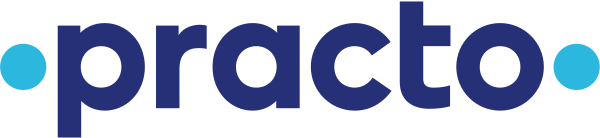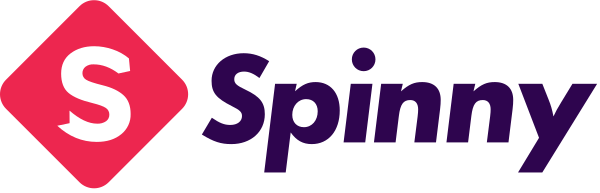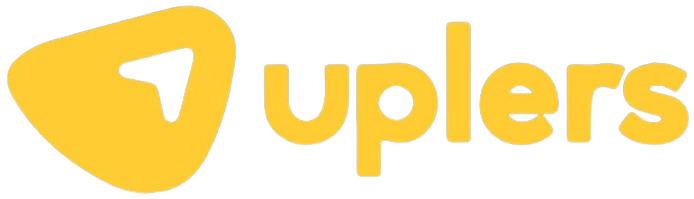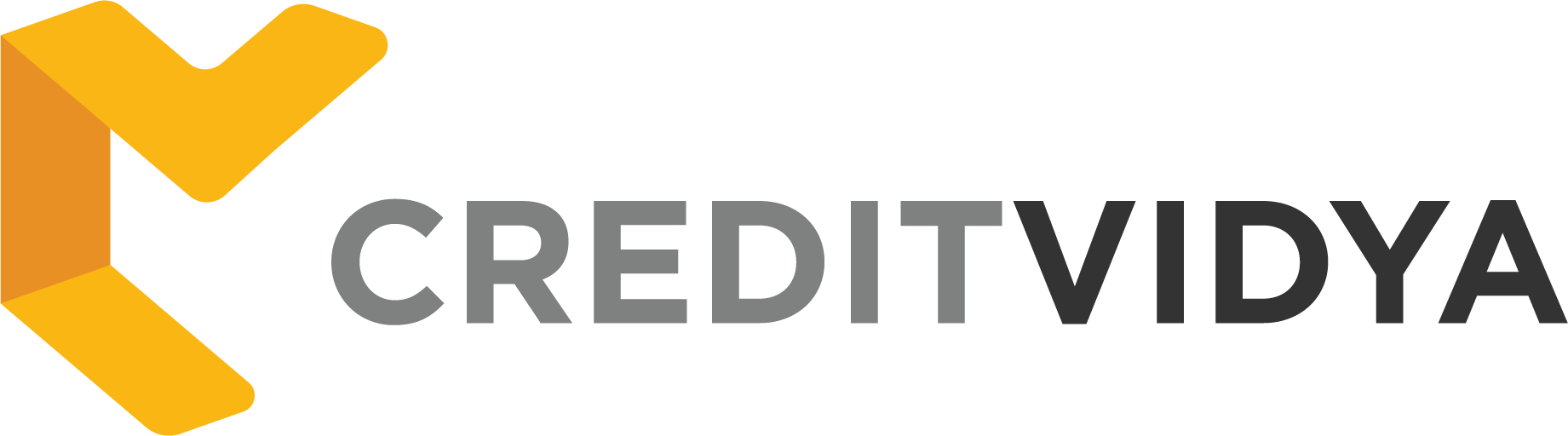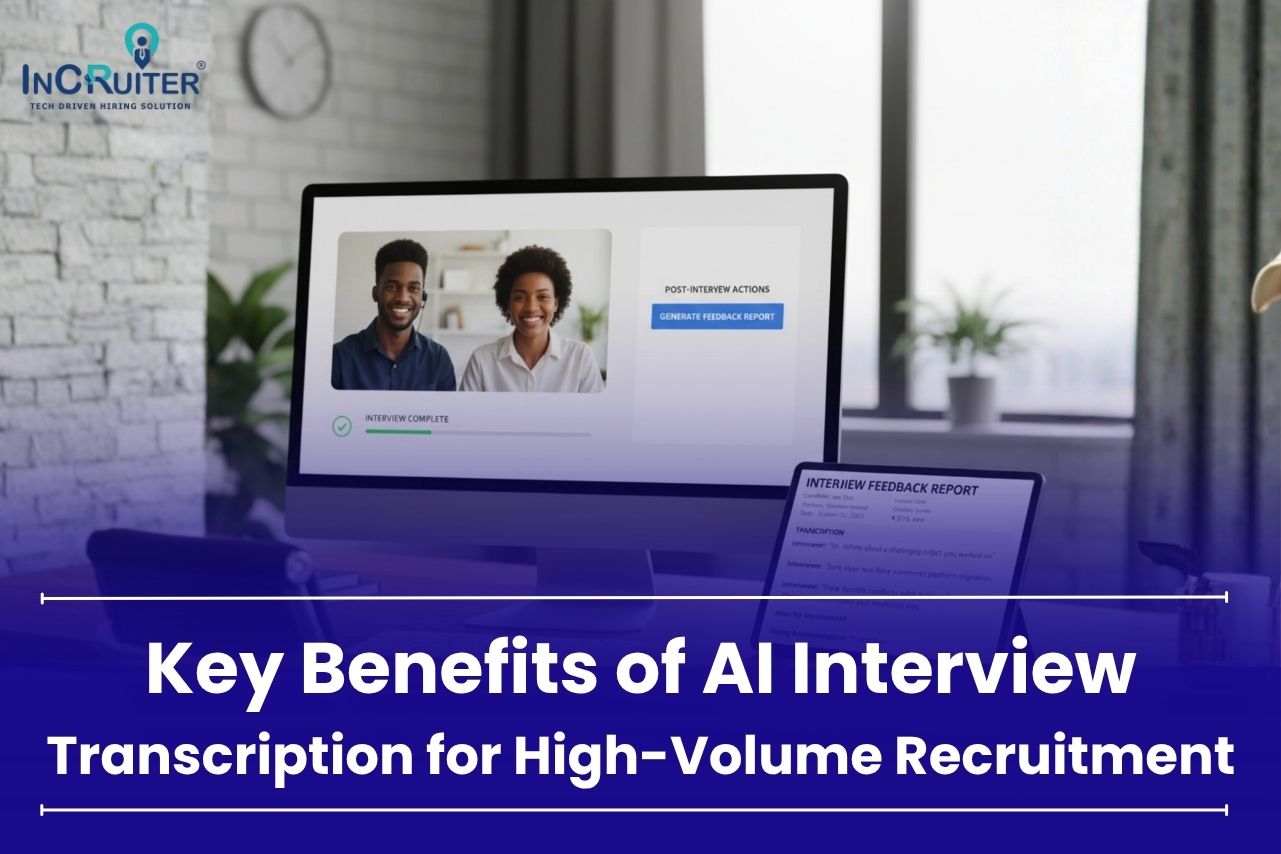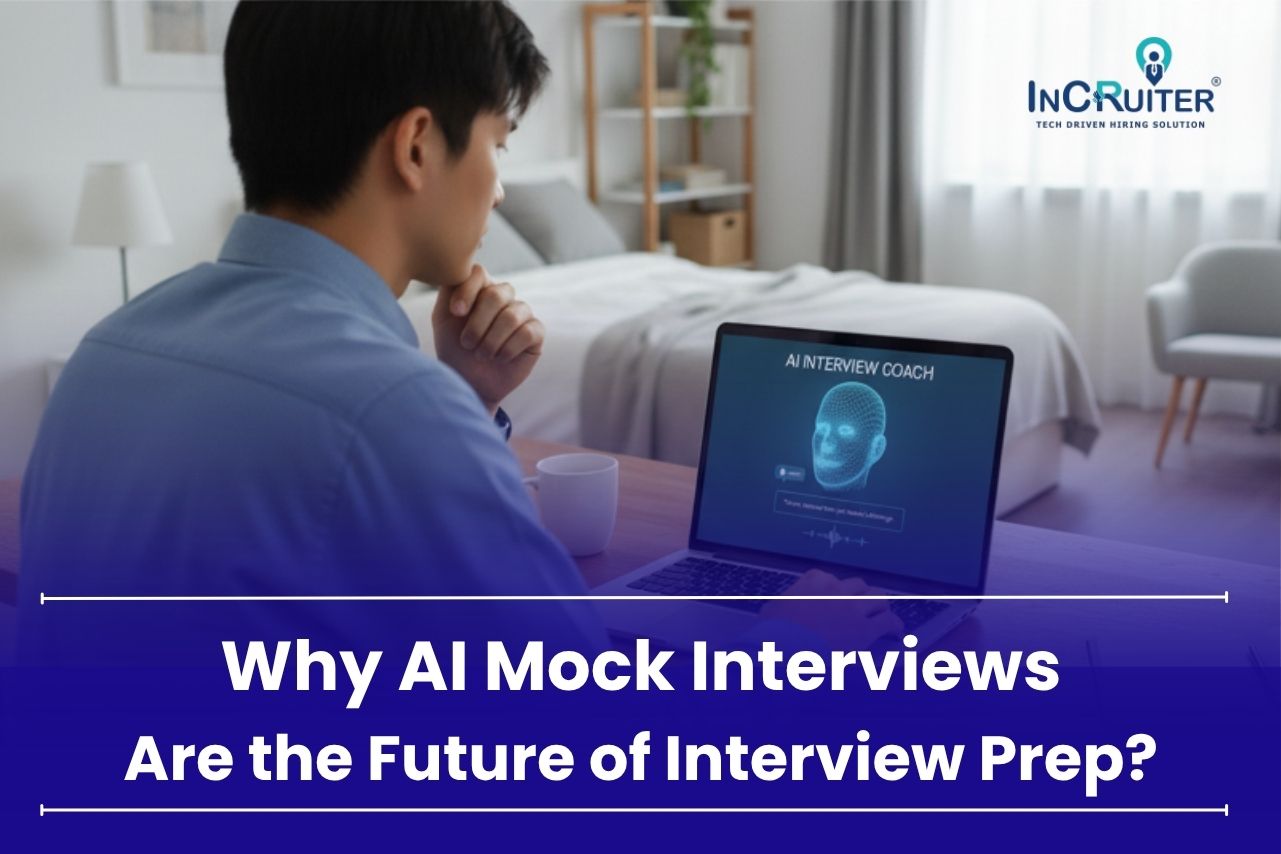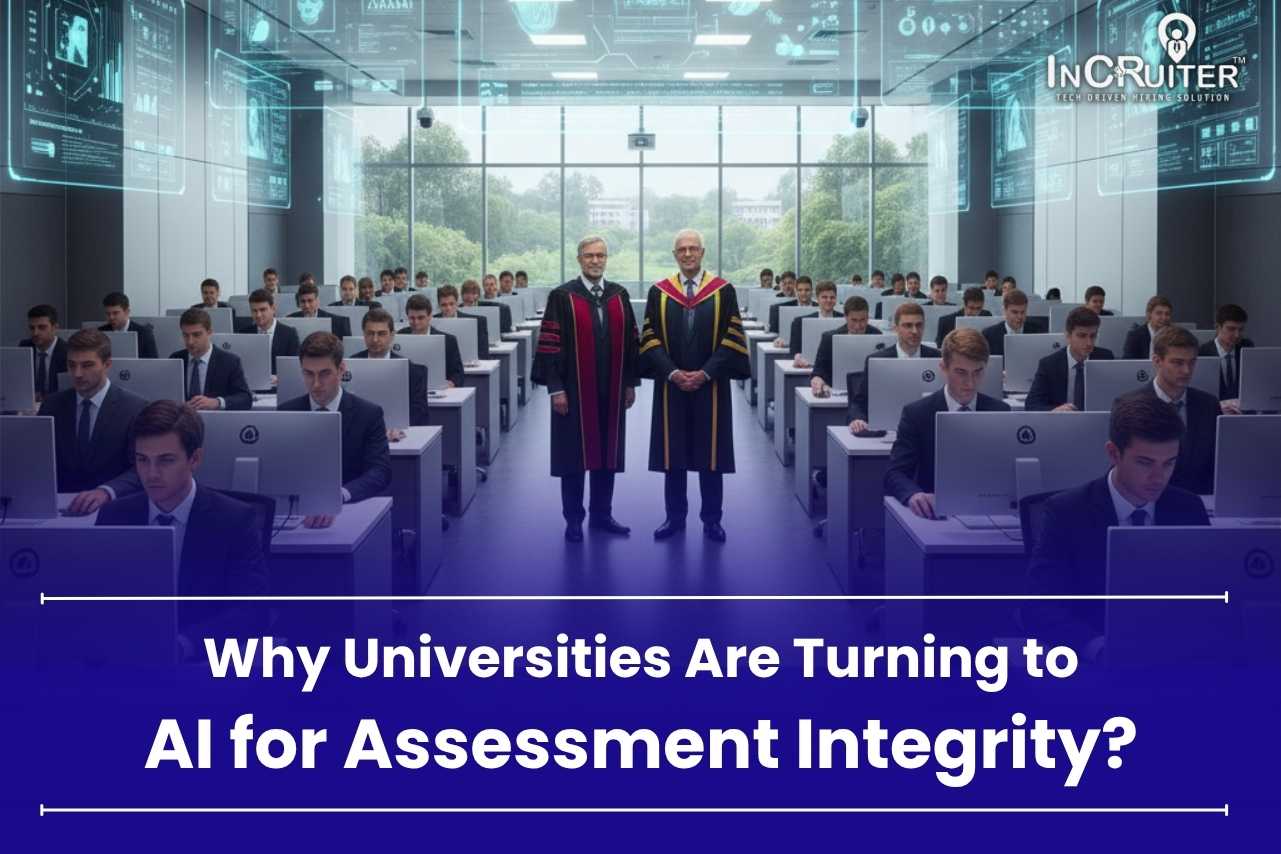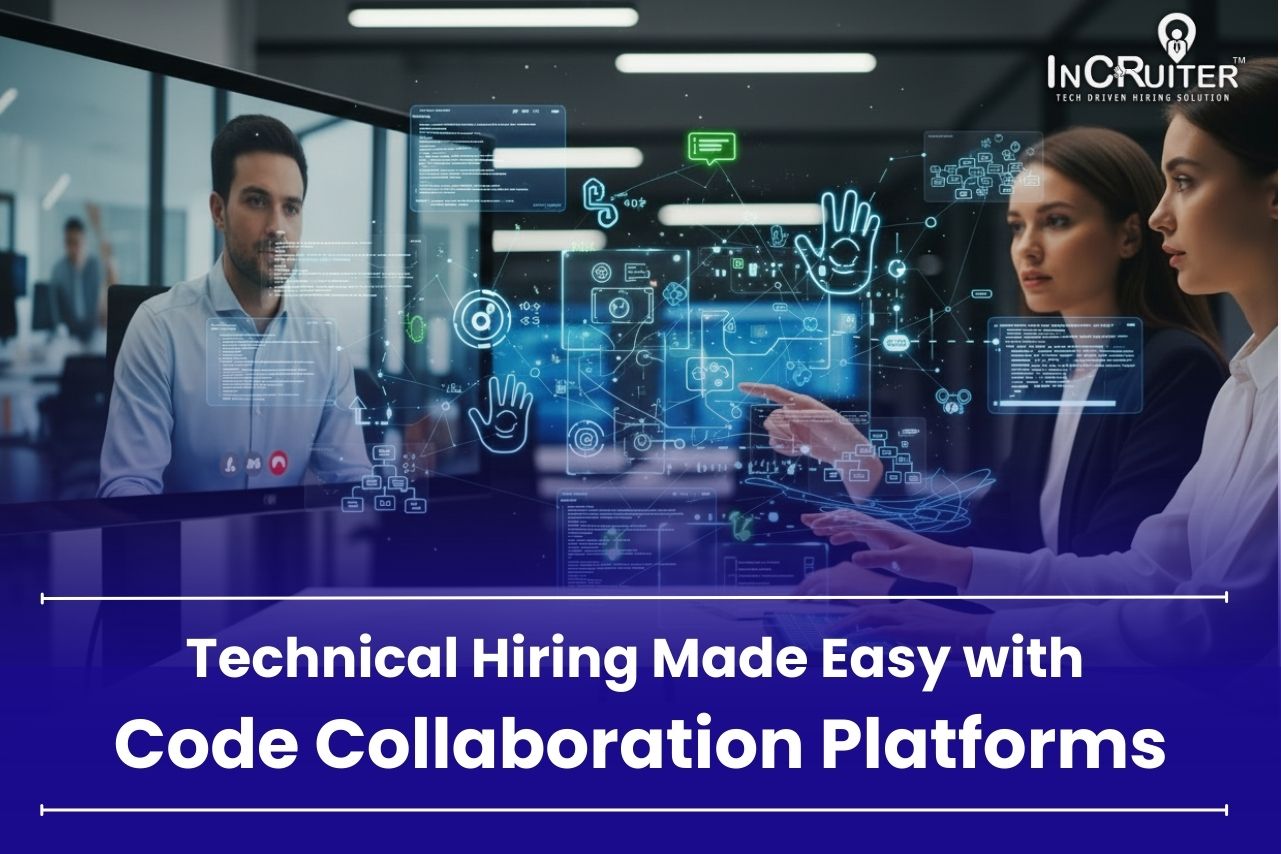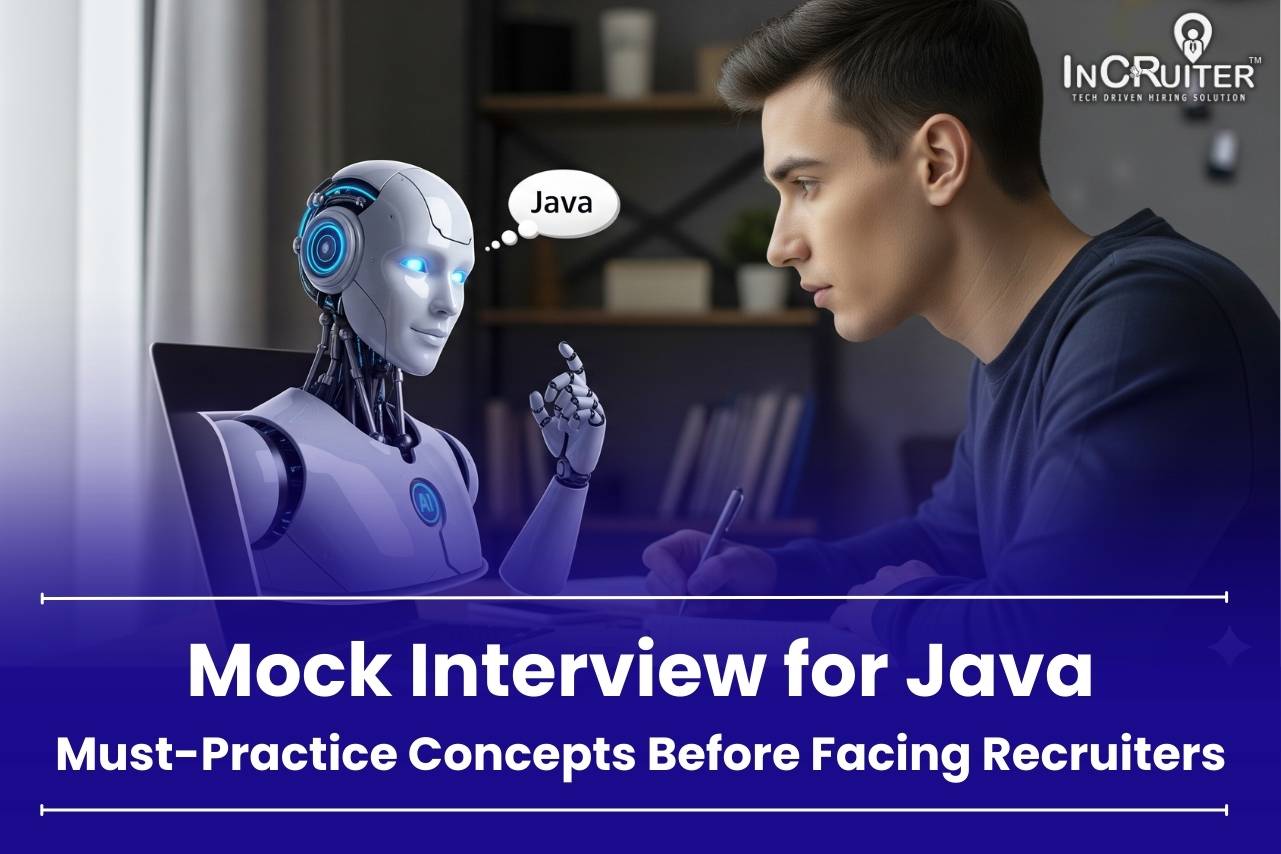CSS, short for Cascading Style Sheets, is one of the basic tools that help web developers make their sites look great and easy to navigate. Whether you’re learning CSS for the first time, reviewing some stuff in preparation for a job interview, or want to learn the basics and more advanced elements of CSS, this article will help you with the top 25 common interview questions. These top questions help you to feel prepared to face any type of CSS question asked by the interviewer.
1. What is CSS and its Purpose?
CSS stands for Cascading Style Sheets-the language used to add style and design to web pages. HTML serves to create the very backbone and underlying basic elements of a webpage, but without CSS, that same page would look messy and unorganized for users.
Everything from colors and fonts to spacing and arranging sections of a page falls within the realm of CSS. It even ensures that the page appears to look good on various sizes of screens-like computer, tablet, or phone. In short, HTML would give a webpage its bones, and CSS would add the style, which is what makes it appealing and easy to navigate.
Using CSS, developers can apply style sheets across multiple pages or even an entire website, making the work much less tedious when it comes to the design process.
Major Aims of CSS:
- It separates the content (HTML) from the presentation (CSS) to enhance the flexibility and maintainability of your content.
- That is to enhance the appearance of web pages.
- Making the websites responsive to support all screen sizes and devices.
Also read: HTML Common Interview Questions
2. How Do You Link a CSS File to an HTML Document?
Styles can be applied using a CSS file to an HTML document. There are basically three ways in which CSS can be included: inline styles, internal(embedded) styles, and external stylesheets.
Inline CSS: This applies directly to an element within an HTML tag using the style attribute.
HTML code
<p style="color: red;">This is red text.</p>Internal CSS: Used within the <head> portion of the document, between the <style> tag.
HTML Code
<head>
<style>
p {
color: red;
}
</style>
</head>External CSS: The most recommended approach, especially for larger projects, where a separate .css file is linked to the HTML file using the <link> tag.
HTML code
<head>
<link rel="stylesheet" type="text/css" href="styles.css">
</head>External stylesheets help keep your code clean and allow for easier maintenance.
3. Explain the Difference Between Inline, Internal, and External Stylesheets.
When it comes to applying CSS to HTML, there are three main methods: inline, internal, and external stylesheets. Each has its own use case and benefits:
- Inline Styles: Applied directly to an HTML element using the style attribute. These are great for quick, single-element changes but not ideal for larger projects as they clutter the HTML code.
- Internal Styles: Stated inside the <style> tag within the <head> section of an HTML document. Internal CSS is helpful for styling a single page but can become inefficient if you want to have consistent styles across several pages.
- External Stylesheets: The best practice for most projects. You link to an external CSS file using the <link> tag in the HTML <head>. This method allows you to style multiple pages consistently and keep your HTML code clean.
In general, external stylesheets are preferred for their flexibility and maintainability, especially in larger projects.
Also read: Mastering C++: Top C++ Common Interview Questions and Tips
4. What Are Selectors in CSS and How Do They Work?
You typically employ selectors in CSS to address your desired styling elements within HTML. Here’s something of the basics of CSS: selectors allow you to style your elements in different ways.
Selectors work in identifying the HTML elements you want to style. Thus, if you want to style all the <p> elements on a page, you make use of the p selector:
CSS code
p {
color: blue;
}There are various types of selectors:
- Element Selector: Targets specific HTML elements like p, h1, or div.
- Class Selector: Targets elements with a specific class attribute, defined with a period (.), like .container.
- ID Selector: Targets an element with a specific ID attribute, defined with a hash (#), like #header.
Selectors allow for precision when styling elements, ensuring that you can target and style elements exactly the way you want.
5. What Are the Different Types of Selectors in CSS?
CSS offers a variety of selectors to target elements efficiently, each with its own specific use. Understanding them can help you manage complex stylesheets effectively:
Universal Selector (*): Selects all elements on the page.
CSS code
{
margin: 0;
padding: 0;
}Type Selector: Targets a specific HTML element.
CSS code
h1 {
font-size: 2em;
}Class Selector (.): Targets elements with a specific class. Can be applied to multiple elements.
CSS code
.container {
max-width: 1200px;
}ID Selector (#): Targets an element with a specific ID. Used for unique elements on a page.
CSS code
#header {
background-color: lightblue;
}Attribute Selector: Targets elements with a specific attribute.
CSS code
a[target="_blank"] {
color: red;
}Pseudo-classes and Pseudo-elements: Target specific states or parts of an element.
CSS code
a:hover {
color: green;
}These selectors give you flexibility in controlling how elements are styled, allowing for more dynamic and interactive web designs.
Also read: Machine Learning Common Interview Questions
6. Explain the Concept of Cascading in CSS.
Cascading in CSS refers to the process by which the browser determines which CSS rules apply when there are conflicting styles. The term “Cascading” itself means that the styles cascade or fall in order of importance, allowing for different styles to be applied in a specific sequence.
- Source Order: When two rules have the same specificity, the rule that comes later in the CSS file will override the previous one.
- Specificity: CSS follows a specificity priority rule. That means the rules are more specific if they come with higher specificity. A declaration involving an ID (#header) takes precedence over a declaration with class (header) that in turn takes precedence over an element declaration (header).
- Inheritance: Some properties in CSS are inherited by default. For instance, font-related properties are often inherited by child elements unless explicitly overridden.
Understanding the cascading nature of CSS helps developers write efficient and conflict-free stylesheets.
7. What is the Box Model and Its Components?
The CSS box model is the basic knowledge describing a structure of elements applied on the web page. Every element in CSS is considered a rectangular box consisting of layers.
- Content: The actual content inside the element, such as text or images.
- Padding: The space between the content and the element’s border. It is transparent and pushes the content inward.
- Border: A line that wraps around the padding (if any) and content.
- Margin: The space outside the border, pushing the element away from neighboring elements. It is also transparent.
The box model affects the layout and spacing, and it is very crucial in the designing process for web pages to appear well-structured. Even the smallest deviation in the setting of padding, margin, or border values has a very significant effect on how elements are going to appear and how they are going to relate to one another.
8. How Do You Set the Background Color and Image for an Element?
CSS allows you to customize the background of any HTML element using the background-color and background-image properties.
Setting a Background Color:
CSS code
div {
background-color: lightblue;
}Setting a Background Image:
CSS code
div {
background-image: url('background.jpg');
background-size: cover; /* Ensures the image covers the entire element */
}Besides all of this, CSS also gives background-repeat, background-position, and background-attachment with which you can even further influence the display of a background image. For example, it can be repeated or fixed at scroll time.
9. What is the Difference Between Display: Block and Display: Inline?
The display property in CSS determines how an element is rendered on the page. Two common values for this property are block and inline.
Block Elements: These elements take up the full width available and always start on a new line. Examples include <div>, <p>, and <h1>. They are primarily used for creating structure in the layout.
CSS code
div {
display: block;
}Inline Elements: These elements take up only as much space as their content requires and do not start on a new line. Examples include <span>, <a>, and <img>. Inline elements are useful for styling within text or for small items that don’t require layout control.
CSS code
span {
display: inline;
}Understanding when to use block or inline display properties is key to creating clean and responsive designs.
10. How Do You Control the Spacing Between Elements?
Controlling the spacing between elements in CSS is often achieved using the margin and padding properties. These properties define the space outside and inside an element’s border, respectively.
Margin: Controls the space outside the element’s border. It can push the element away from surrounding elements.
CSS code
p {
margin: 20px;
}Padding: Controls the space between the element’s content and its border, effectively “pushing” the content inward.
CSS code
p {
padding: 10px;
}Both margin and padding can be defined for individual sides of an element (top, right, bottom, left) or applied uniformly. Understanding how to use these properties gives you precise control over layout and spacing.
11. What Are CSS Properties and Values?
Properties in CSS describe aspects of how the elements of HTML should be displayed, and values assign these characteristics to the respective properties. Each CSS declaration has a property and its associated value, and the pair instructs the browser on how to style an element.
- Property: Defines what aspect of the element you are styling. Common properties include color, font-size, margin, and width.
- Value: Assigns a specific characteristic to the property. For example, you might assign 20px to font-size or red to color.
Example:
CSS code
p {
color: blue; /* Property: color, Value: blue */
font-size: 16px; /* Property: font-size, Value: 16px */
}CSS properties and values work together to style HTML elements and create visually engaging web pages.
12. Explain the Concept of Inheritance in CSS.
Inheritance in CSS refers to the way certain properties are passed down from the parent elements down to the subsequent ones. Two examples of a naturally inherited property are color and font-family; however, padding and margin are not inherited.
- Inherited Properties: These properties automatically apply to child elements unless explicitly overridden.
- Example: color, font-size, line-height.
- Non-Inherited Properties: These need to be specified for each element.
- Example: border, margin, padding.
Example of inheritance:
CSS code
body {
color: black;
}
p {
/* Inherits color from body */
}In practice, inheritance helps streamline CSS by reducing the need to repeat styles across multiple elements.
13. How Do You Create a Responsive Layout Using CSS?
A responsive layout responds to the varying dimensions of a screen, whereas a webpage adapts well to either mobile devices, tablets, or desktop screens. Below are some techniques that CSS offers in order to achieve responsive design:
Media Queries: This allows you to apply styles depending on the size of the screen of a device.
CSS code
@media (max-width: 600px) {
body {
font-size: 14px;
}
}Fluid Grid Layouts: Make use of percentage-based widths instead of fixed pixels to make the layouts really flexible.
CSS code
.container {
width: 80%;
}Flexible Images: Images should scale within their parent containers using the max-width property.
CSS code
img {
max-width: 100%;
height: auto;
}It is an extremely important feature, especially in this mobile-first world and will consequently lead to a much better user experience across devices.
14. What Is the Difference Between Float and Position: Absolute?
While float and position: absolute are used for managing positioning elements, they are very different.
Float: The float property removes an element from the normal flow of a document and allows it to appear on the left or right side of its parent, and the other elements will flow around it.
CSS code
.image {
float: left;
margin-right: 10px;
}Position: Absolute: This property positions an element relative to its nearest positioned (non-static) ancestor. The element is removed from the normal document flow, and other elements do not wrap around it.
CSS code
.box {
position: absolute;
top: 50px;
left: 100px;
}Use float for simple layouts like wrapping text around images, and position: absolute when you need precise control over an element’s position.
15. How Do You Center an Element Both Horizontally and Vertically?
Centering in CSS is something that happens rather frequently, depending on the type of the element and its parent container. There are two common methods:
Flexbox: This is the most efficient way to center an element horizontally as well as vertically.
CSS code
.container {
display: flex;
justify-content: center;
align-items: center;
height: 100vh;
}Positioning: Use position: absolute along with transform to center an element.
CSS code
.box {
position: absolute;
top: 50%;
left: 50%;
transform: translate(-50%, -50%);
}Flexbox is typically easier and more flexible for modern layouts, while positioning works well when you need precise control.
16. What Is CSS Flexbox and How Do You Use It?
Flexbox is a CSS layout model that makes it easier to design flexible and responsive layouts. Flexbox layouts can align items both horizontally and vertically, distribute space dynamically, and adapt to different screen sizes.
Main Concepts:
- Flex Container: The parent element where Flexbox is applied (display: flex).
- Flex Items: The direct children of the flex container.
Key Properties:
- justify-content: Aligns items horizontally.
- align-items: Aligns items vertically.
- flex-direction: Sets the direction of the items (row or column).
Example:
CSS code
.container {
display: flex;
justify-content: center;
align-items: center;
height: 100vh;
}Flexbox is easier to work with, more flexible, when you’re dealing with modern layouts, although the positioning works great if you want certain control.
17. What Is CSS Grid and How Do You Use It?
CSS Grid is the robust 2D layout system. You cannot compare it to Flexbox, as that one works only in one dimension, by row or column. The layout you’re dealing with here is possibly two dimensions: rows and columns.
- Grid Container: The parent element where the grid layout is defined (display: grid).
- Grid Items: The children of the grid container that are arranged into rows and columns.
- Key Properties:
- grid-template-columns: Defines the number of columns and their widths.
- grid-template-rows: Defines the number of rows and their heights.
- gap: Sets the space between grid items.
Example:
CSS code
.container {
display: grid;
grid-template-columns: repeat(3, 1fr);
grid-template-rows: auto;
gap: 20px;
}CSS Grid is ideal for creating complex layouts, and it offers greater flexibility compared to traditional layout methods.
18. Explain the Concept of CSS Transitions and Animations.
CSS transitions and animations are used to create smooth visual effects on web pages, such as hover effects, fades, and movement.
Transitions: Define how CSS properties should change over a specific duration. For example, a button can smoothly change color when hovered.
CSS code
button {
transition: background-color 0.3s ease;
}
button:hover {
background-color: blue;
}Animations: Allow for more complex multi-step animations by defining keyframes. For instance, you can create a bouncing ball effect.
CSS code
@keyframes bounce {
0% { transform: translateY(0); }
50% { transform: translateY(-20px); }
100% { transform: translateY(0); }
}
.ball {
animation: bounce 2s infinite;
}Animations provide greater control and allow for more dynamic, engaging user experiences on websites.
19. What Is a CSS Preprocessor and Why Is It Used?
A CSS preprocessor is a scripting language that extends CSS and adds functionalities such as variables, mixins, and nested rules, which are not possible with standard CSS. Popular CSS preprocessors include Sass and LESS.
Advantages of Using Preprocessors:
- Variables: Store values like colors and font sizes for reuse.
- Mixins: Define reusable blocks of code for repeated patterns.
- Nesting: Write CSS in a nested structure to better reflect the HTML document.
Example (Sass):
CSS code
$primary-color: blue;
.button {
background-color: $primary-color;
&:hover {
background-color: darken($primary-color, 10%);
}
}Preprocessors make CSS more efficient, easier to maintain, and scalable for large projects.
20. What Is the Difference Between Margin and Padding?
Both margin and padding are used to create space around elements, but they serve different purposes:
Margin: Creates space outside the element’s border. It pushes the element away from surrounding elements.
CSS code
.box {
margin: 20px;
}Padding: Creates space inside the element’s border, pushing the content inward.
CSS code
.box {
padding: 20px;
}In essence, margin affects the space between elements, while padding affects the space inside the element itself.
21. How Do You Optimize CSS for Performance?
Optimizing CSS can significantly improve page load times and user experience. Here are some key strategies:
- Minify CSS: Remove unnecessary spaces, comments, and line breaks to reduce file size.
- Combine Files: Use a single CSS file instead of multiple stylesheets to reduce HTTP requests.
- Use Shorthand Properties: This reduces the length of your code (e.g., margin: 10px 20px instead of specifying each side separately).
- Avoid Inline Styles: External stylesheets improve performance by allowing browsers to cache the CSS.
- Lazy Load Styles: Only load necessary CSS for above-the-fold content, and defer other styles to load later.
By implementing these strategies, you can improve your website’s speed and user experience.
22. What Is CSS Specificity and How Is It Calculated?
CSS specificity determines which style rule is applied when multiple rules target the same element. It’s calculated based on the number and type of selectors used:
- Inline Styles: Have the highest specificity (e.g., style=”color: red”).
- ID Selectors: Have higher specificity than classes or elements (e.g., #header).
- Class Selectors: Are more specific than element selectors (e.g., .button).
- Element Selectors: Have the lowest specificity (e.g., p, h1).
If two selectors have the same specificity, the one that appears later in the CSS file will take precedence.
23. Explain the Concept of CSS Variables and Their Benefits.
CSS variables (also known as custom properties) allow you to store values and reuse them throughout your stylesheet. This makes maintaining and updating your CSS much easier.
Syntax:
CSS code
:root {
--main-color: blue;
}
body {
color: var(--main-color);
}Benefits:
- Easily update values across your entire stylesheet.
- Increase consistency in design by reusing the same value.
- Simplify maintenance in large projects.
CSS variables offer great flexibility and help keep your code DRY (Don’t Repeat Yourself).
24. How Do You Create Custom Fonts Using CSS?
Custom fonts can be included in your website using the @font-face rule in CSS, which allows you to import external fonts.
Syntax:
CSS code
@font-face {
font-family: 'MyCustomFont';
src: url('mycustomfont.woff2') format('woff2'),
url('mycustomfont.woff') format('woff');
}
body {
font-family: 'MyCustomFont', sans-serif;
}Custom fonts can enhance the visual appeal of your site and allow for greater design flexibility.
25. What Are Some Common CSS Debugging Techniques?
Debugging CSS can be tricky, but there are several tools and techniques that can help you identify and fix issues:
- Browser DevTools: Use Chrome, Firefox, or other browser’s Developer Tools to inspect elements, check styles, and debug layout issues.
Add Temporary Borders: Use colored borders to visually identify where elements and their boundaries are.
CSS code
* {
border: 1px solid red;
}Use outline for Debugging: Unlike border, outline does not affect the layout of elements.
CSS code
* {
outline: 1px solid blue;
}Validate Your CSS: Use tools like the W3C CSS Validator to ensure there are no syntax errors in your code.
Using these methods helps make debugging CSS more efficient and less frustrating.
Conclusion
In 2022, CSS stood out as the most widely used programming language software worldwide, holding a significant 42% share of the market. CSS is an essential technology for creating visually appealing and responsive web pages. Mastering both the fundamentals and advanced concepts will not only help you in interviews but also make you a more capable web developer. By understanding these 25 common CSS interview questions, you’ll be well-prepared to tackle any challenges that come your way.